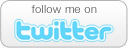How to Fix an Asus UX31
Ultrabook That Won’t Turn on
- Comments: 0
- Written on: April 5th, 2013
 As technology gets smaller and thinner, there is a serious temptation by manufacturers to make computers more and more difficult to repair. For example, yesterday I was computing away on my couch with my Asus UX31A Ultrabook until it just quit suddenly and powered off.
As technology gets smaller and thinner, there is a serious temptation by manufacturers to make computers more and more difficult to repair. For example, yesterday I was computing away on my couch with my Asus UX31A Ultrabook until it just quit suddenly and powered off.
The unit is still under the manufacturer warranty, but Asus is a stickler about keeping paperwork like purchase receipts. I own a computer repair company and we usually archive these invoices for customers, but I bought this one on my own and I am terrible with paperwork. I search for about 30 minutes for my purchase receipt before I gave up and took matters into my own hands.
Problem Description:
There are several reports on the web about these technological marvels just up and quitting. They are amazing when the work but it is beyond frustrating when they just quit for no reason. When mine quit I assumed my battery had died, so I grabbed grabbed my AC adapter and hooked it up. Nothing.
Pressing the power button got no response at all. To add insult to injury, after about five minutes the light on the AC adapter indicated the unit had a fully charged battery.
Pressing and holding the power button did nothing. This unit does not have a manual “pin prick” button to reset the system.
Elsewhere online the problem could be you get a power light and the Asus unit will not boot. Same problem solved here.
Problem Solution:
Online there is a lot of worry and gnashing of teeth over fears that opening your Asus UX31 will void your warranty. While it is true if you go stabbing around with a screwdriver and destroy the thing your warranty will be void. Also keep in mind if you elect to utilize your warranty and you have the proper paperwork you will probably be without your laptop for anywhere between a week and a month.
Instead you need to grab a small TORX screwdriver set. Asus didn’t use regular phillips head screws in the base of the unit, so a special screwdriver is needed. Don’t try to make the wrong tool for the job work. You can buy a set of TORX bits and a screwdriver on Amazon for about $10. Get the right tools for the job.
STEP 1: Remove the screws from the base of your Ultrabook. This is pretty straight forward stuff, and if I would have been thinking I would have snapped pictures while I had mine apart. Don’t worry though, you are just a few screws and a plug away from victory.
There are 10 TORX screws holding the back plate on the Ultrabook. All of them are the same size except two. The two screws in the center of the unit near the screen hinge are longer. Make sure these two screws get in the correct holes on reassembly. The rest are interchangeable. Remove the back plate to expose the soft underbelly of your rebellious Ultrabook.
STEP 2: Unplug the batter from the main board. You will see a large black mass secured by three screws. This is your Ultrabook’s battery. No need to unscrew it form the unit. Leave it as it is and focus instead on disconnecting it from the main board.
Toward the upper left corner of the battery you will notice a small row of multicolored wires that terminate in a black plastic block on the bottom left corner of the main board. You need to disconnect this form the main board CAREFULLY!
Asus was kind enough to place a black plastic loop around the wires (not the harness). From looking it appears you could just pull the loop and get the plug out. DON’T DO IT. The loop is there for assembly easy – not disassembly. If you pull the loop you could tear the wires from the harness, rendering your battery useless.
Instead, use a very small screwdriver to pop each edge of the the black hard plastic harness upward. The plug lifts straight up. No twisting, no flipping. It comes straight up. It will resist. Mine took minor upward pressure on a jewelers screwdriver at each corner to GENTLY pop it up and free from the main board.
STEP 3: Plug in your AC Adapter. Once you have the battery unplugged, you have effectively removed all power from the unit (a power cycle procedure in normal circumstances).
Plug in your AC Adapter, open the unit and attempt to turn it on. It should power up! If it does not, this article will not solve your issue because it lies either in the AC adapter, a broken DC jack, or the unit’s main board its self.
Once you have verified the unit is passing its POST test and you get video on the screen, unplug it.
STEP 4: Reassemble the Unit. Follow the previous steps in reverse. Plug in the battery again (a straight downward pressure). Replace the back plate and the screws using your TORX screwdriver. REMEMBER!! There are two longer screws. These go near the hinge in the center two holes. The rest of the screws are interchangeable.
Now hook up the AC adapter again and confirm the unit works properly.
STEP 5: Update the BIOS. This happened because something ASUS made isn’t working right. When that happens and it is discovered after the fact, manufacturers issue software updates to correct the problem called BIOS updates. My UX31A unit had 4 BIOS revisions newer than the original BIOS installed on it.
Visit support.asus.com and check for a newer BIOS than the one you are running. I am not going to explain this part because it is tricky and you can brick your unit. Bricking an Ultrabook that won’t boot is one thing, but now that your does, I don’t want to be responsible for bricking it 😉
Asus provides BIOS update instructions on the website if you are so inclined.
Leave a comment below with questions or to let me know if this worked for your unit like it did for mine!
Why the DNS Changer Virus is the
Biggest NON Story of the Year
- Comments: 0
- Written on: July 8th, 2012
On Monday morning the world is going to end for computer users. The Internet will finally buckle under the strain of all of those videos, searches, and knowledge of questionable value. It is the Internet’s doomsday.
Now that we have all of the drama out of the way, the storied DNS changer virus is going to be the biggest non-story of the year. If you are not familiar with the DNS changer virus, here’s a brief re-cap to get you up to speed on the story you will hear WAYYY to much about tomorrow:
What is the DNS Changer Virus:
A few guys in Estonia were sitting around one day trying to figure out a way to make money on the Internet (or in this case off of the Internet). They came up with the bright idea of creating a virus that would redirect people’s web browsers to their pages instead of taking the users to the pages they intended to visit.
Imagine a scenario where you attempt to go to your bank’s website. If I am running the DNS changer virus, I can see that you are attempting to go to your bank’s website and I can instead silently redirect you to another website that looks JUST LIKE your bank’s website. Once you enter your username and password I store them on my computer to exploit later and then pass you on to your bank’s real website.
You might assume you entered a password wrong, type it in again, and get access this time. No big deal to the end user – until my Estonian friends start scamming a reported $14 Million from victims world-wide!
The FBI busted up the ring in 2006, but all of those infected computers were still out there. When the ring was busted and they turned their computers off, tons of computers around the world could not access the Internet.
To help the victims infected with the virus, the FBI brought the DNS changer servers back online – only without the nasty stuff) so people’s computers would function on the Internet again. The FBI is taking that server offline after providing infected computers with Internet access for 6 YEARS. The server goes offline on Monday.
How Many People Are Still Infected?
It was estimated that in may about 355,000 computers world-wide were infected with DNS changer 6 years later. About 77,000 of those computers are in the US (come on people! 6 years with no anti-virus software?!?!)
This virus also infected a number of wireless routers in 2006, using the router to redirect traffic while your computer might scan completely clean with anti-virus software.
How Can I Tell if I am Infected?
Simple! Just visit the website set up to help people get their systems cleaned up. If you get a green background you are good to go. A red background means your computer or your wireless router are infected and you probably can’t get on the Internet anymore.
http://www.dns-ok.us/
What Kind of Damage are We Looking at Monday?
The damage from the virus will be contained to the 77,000 computers and/or networks that are infected. The infection is no longer spreading.
With that said, the real damage is going to come from the volume of phone calls we get at Schrock Innovations. If anyone has Internet trouble tomorrow they are going to think they are infected. Sounds like a great time for Time Warner or Cox to do some scheduled maintenance and freak everyone out 😉
Easy Home PC Maintenance You Can Do Yourself
- Comments: 0
- Written on: June 21st, 2012
I was on the Omaha Morning Blend yesterday talking about some basic maintenance tips you can do at home between your 6-month Preventative Maintenance Checkups.
Take a look at the video below for some awesome tips!
Common Computer Problems and Solutions
- Comments: 0
- Written on: May 19th, 2012
Every week in our Service Centers customers bring their ailing computers in for repairs. Many of the repairs we see on a weekly basis are repetitive and pretty easy to diagnose.
In this video we address some of the most common issues we repaired this week in our Service Centers. Have you ever:
- Had a laptop battery that would not charge?
- Had a computer that would not turn on?
- Dropped your laptop and cracked the screen?
- Had a drive C error message?
- Had a USB port on your computer stop working?
If you have experienced any of these problems, watch the video and see what we do in the Service Center to get our customers’ computer up and running.
Thor Schrock Featured in Sunday Omaha World Herald Money Section
- Comments: 0
- Written on: November 22nd, 2011
I was featured in an article in last Sunday’s Omaha World Herald about how the massive flooding in Thailand is impacting the local market for computers and computer repair. The long and the short of the situation is that the prices of wholesale hard drives have tripled in the past three weeks. The increased prices […]
AMD Zambezi 8-Core Processor Sets World Speed Record
- Comments: 0
- Written on: October 30th, 2011
The all new AMD 8-core Zambezi processor set a world record for clock speed when a team of engineers over clocked the consumer-grade chip to run at 8.49 GHz! Of course, they had to cool it with liquid helium. I wouldn’t recommend trying to do that at home, but with eight cores and over 3 […]
Surge Damage Examples in Real Life and How You Can Protect Your Equipment
- Comments: 5
- Written on: April 12th, 2011
While many people think about surge damage during severe weather season, the truth is that surges do not have a season – they attack your equipment all year-round and you need to have surge protectors to keep your valuable electronics safe.
Today I was a guest on KMTV’s Morning Blend show where we discussed real examples of surge damage that Schrock Innovations has repaired in their Service Centers and how you can keep your equipment safe.
How to Properly Install Windows 7 Service Pack 1 (SP1)
- Comments: 11
- Written on: February 11th, 2011
Microsoft has released a new Service Pack (SP1) for Windows 7. Your computer will automatically attempt to download and install Windows 7 SP1.
About 80% of the time that installation should go just fine. The other 20% of the time problems that exist on your computer might prevent the Service Pack from installing or could even result in serious problems with your computer.
By taking these simple steps you can increase the odds that your Windows 7 computer will successfully install Windows 7 Service Pack 1.
With that said, if you would rather have a professional technician install Windows 7 Service Pack 1 for you, Schrock Innovations can do it for you over the Internet with the Schrock Desk.
The entire installation is a flat-rate $45 cost regardless of the time involved in preparing your computer or getting the Service Pack installed correctly. If you are interested, contact Schrock Innovations at 866-496-8772 or call our Service Centers in Omaha or Lincoln directly.
How to Install Windows 7 Service Pack 1 Properly:
This process can take up to three hours to complete. Please allow enough time to perform all steps.
Step 1: Preparing your computer
Before you install Windows 7 Service Pack 1 you need to prepare your computer. Your computer needs to be free of any viruses or malware. Even if you have anti-virus software installed your computer can be infected.
To check your computer I recommend a program called MalwareBytes. It is a completely free program that will scan your computer and allow you to automatically remove most infections.
To check your computer do the following:
- Download Malwarebytes (unless you already have it installed on your computer)
- Double click on the downloaded program to install it
- Run an update – THIS IS IMPORTANT
- Perform a Full Scan – not a Quick Scan
- Remove any infections that are detected
- Restart your computer
Step 2: Perform Other Windows Updates First
Windows 7 SP1 is a Service Pack. A Service Pack is made up of enhancements and other previous updates.
Ironically enough, Microsoft releases a Service Stack Update that helps ease the installation of a Service Pack.
Installing this small update first will increase the odds of a successful Windows 7 Service Pack 1 installation.
To install all available Windows Updates, do the following:
- Left click on Start (the circle in the lower left corner of your screen)
- Left click on All Programs
- Left click on Windows Update
- Left click on Check for Updates in the upper left corner of the window
- Select all available updates (except Windows 7 Service Pack 1)
- Download and install the updates
- Restart your computer
- Perform a second check for updates to ensure they all installed successfully. Repeat as needed.
If for any reason any update will not successfully install, your computer may have a problem requiring the assistance of a technician. If you would like Schrock Innovations to help, we will install the Service Pack for you for a flat rate $45 fee using our Schrock Desk internet-based support service. Just contact us for an appointment time.
Step 3: Install Windows 7 Service Pack 1
The final step in the process is to install Windows 7 Service Pack 1. Perform the following steps to download and install the Service Pack:
- Left click on Start (the circle in the lower left corner of your screen)
- Left click on All Programs
- Left click on Windows Update
- Left click on Check for Updates in the upper left corner of the window
- Select Windows 7 Service Pack 1 and click on install
- Allow the process to complete
- Restart the computer as instructed
If everything went well, your computer should restart with the latest service pack installed. If for some reason the computer does not restart properly, you might have the opportunity to restore your computer to a previous date.
We can not connect to your computer if it can not get on the Internet. If you have questions or need help, please feel free to contact our Service Centers anytime.
As you can see, properly installing Windows 7 SP1 can take anywhere from a couple of hours to an entire afternoon depending on the speed and health of your computer.
For only $45 Schrock Innovations can take care of the entire process for you – in most cases right over the Internet. We only have 24 appointment slots each day, so please contact our Service Centers to secure your spot before we completely fill up.
Download Windows 7 Service Pack 1 (SP1) Final Build Verified – Direct Download
- Comments: 4
- Written on: February 11th, 2011
This morning my staff at Schrock Innovations received the final and official build of Windows 7 Service Pack 1 – both the 64-bit and the 32-bit installations.
Schrock will be offering a $45 installation service later today. This service pack is available on various torrents around the Internet. Some are legitimate and some are not. Most are earlier releases relabeled as the final release.
Microsoft will be pushing out the Service Pack on their download website on February 16th and then through Microsoft Update on February 26.
Directly Download the Service Packs From Our Servers
I have uploaded the verified Service Packs to my web server and have made them available for download now.
This will be a direct HTTP download. No ads, no modifications, no verification codes, just click the link and save the file to your computer.
How to Download the Service Pack Now
NO ONE is doing this online at the moment, so to help keep my bandwidth costs under control I am asking for a $5.00 PayPal donation to obtain the direct one-time download link.
This is NOT a charge for the Service Pack its self. Service Packs are available FREE from Microsoft if you are willing to wait until the 16th.
To obtain your single-use download link, Click the Donate button below. You will receive a download link immediately after your purchase.
Windows XP is Officially Dead
- Comments: 13
- Written on: October 23rd, 2010
![]() As of October 22, 2010 computer manufacturers (including local OEM companies like Schrock Innovations) are no longer permitted to install Windows XP as a primary operating system on new computers.
As of October 22, 2010 computer manufacturers (including local OEM companies like Schrock Innovations) are no longer permitted to install Windows XP as a primary operating system on new computers.
The only exception to this is if the customer buys a newer operating system on the computer like Windows 7, and then buys a second license for XP and downgrades the system. This option will be supported through 2015.
With that said, the days of getting XP systems from Dell, HP or any other business provider are officially over.
In fact, and computer builder, local or otherwise, who tells you they can still build you a new Windows XP PC that is properly licensed with Microsoft is lying to you. Unless you buy 2 operating systems it can’t be done legitimately. (and trust me, you don’t want to call Microsoft’s bluff on licensing or stuff like this can happen to your company.)
One of the most popular questions I get on my radio show (now available free on iTunes) is when will XP be dead? I guess this is the final answer.