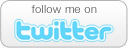Protect Your PC From Unpatched Internet Explorer Vulnerability
- Comments: 1
- Written on: December 17th, 2008
It’s been a little while since I have sent our a security alert, but after what I saw today in our Service Center I wanted to take a moment to warn you about an immerging threat that could harm your computer.
There was an article in the Journal Star today about a security vulnerability in Internet Explorer that could allow an attacker to steal passwords from your computer. In the past several hours that attack has also expanded to include the distribution of rouge anti-virus programs like XP Antivirus 2009 and similar variants.
Microsoft patches are normally released once a month on “Patch Tuesday.” Patch Tuesday was last week, so unless Microsoft releases an out-of-cycle patch this threat will continue through next month.
It is important to take action because your antivirus will not protect you from this vulnerability, no matter what version you have. The threat is simply too recent. Until Microsoft patches this vulnerability, it is highly recommended that you do one of the following:
- Install and use Firefox until IE is patched. You can download the free Firefox browser from www.getfirefox.com. The browser is free to download, easy to install, and works much in the same way that Internet Explorer does.
- If you don’t want to switch to Firefox, you can increase your IE security settings to protect you. It will cause some pages to not function properly, but you will be safe until a patch is released.To make these changes, do the following:
- On the Internet Explorer Tools menu, click Internet Options.
- In the Internet Options dialog box, click the Security tab, and then click the Internet icon.
- Under Security level for this zone, move the slider to High. This sets the security level for all Web sites you visit to High. If no slider is visible, click Default Level, and then move the slider to High.
- Click Apply.
- Click Internet, and then click Custom Level.
- Under Settings, in the Scripting section, under Active Scripting, click Prompt or Disable, and then click OK.
- Click Local intranet, and then click Custom Level.
- Under Settings, in the Scripting section, under Active Scripting, click Prompt or Disable, and then click OK.
- Click OK two times to return to Internet Explorer.
- Click Apply and OK.
- In Internet Explorer, click Tools, click Internet Options, and then click Advanced.
- Click Enable memory protection to help mitigate online attacks.
I know its a lot of work, and to be honest it is just easier to install FireFox for the next couple weeks. If you have any questions, please feel free to contact us anytime at the Service Center or via email.
- If you liked this post, subscribe to my feed!
- Comments: 1