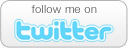How to Handle High CPU Issues on Your PC
- Comments: 17
- Written on: April 5th, 2010
Does your PC freeze often, especially when you start or shutdown your computer, or try to launch an application?
If you answered yes, then to rectify the situation you need to first identify the culprit. Typically, a computer freezes when one or more running processes, such as ipssvc.exe, ekrn.exe, or msmpeng.exe, report high CPU usage.
Perform the following steps to identify the process that is eating into your system’s resources:
- Press Ctrl+Alt+Del to open the Task Manager window.
- Click the Processes tab and go through the list of running processes to identify the process that is reporting high CPU usage.
Note: The percentage of CPU resources a process is consuming is listed next to its name.
If you find that one or more processes are frequently reporting high CPU usage, then you need to take corrective measures to get rid of frequent system freeze ups.
The first step is to run a malware scan to ensure your PC is free from malware. Malware processes, if present on your computer, can cause frequent system freeze ups by consuming huge amounts of CPU resources. Do not be fooled by the name of a process, because various malware programs are known to use the same name as genuine processes, such as ekrn.exe or msmpeng.exe.
In case a malware scan reports the presence of malicious programs, immediately remove them to speed up your computer. If no threat was reported, then you need to make a decision about whether or not you wish to disable the process(s) that is causing the frequent system freeze ups.
Before you disable the process, you should first determine the function of the process and the program to which it is attached. Next, check if the process is an essential process or not (one without which the attached program cannot function properly) or if an alternative program, which consumes less resources is available or not. For instance, if you find the genuine ekrn.exe process (this process is part of NOD32 virus protection software) to be constantly consuming huge amounts of resources, then you can uninstall the NOD32 protective software and use another equally potent but less resource-consuming protective software.
On the other hand, if you do not want to uninstall the program to which the high CPU consuming process is attached, then you can choose to disable the culprit process, if it is not an essential process. To understand this better, an example is shared below:
If you find ipssvc.exe (this process is part of the ‘LanCom VPN’ software) is constantly consuming huge amounts of CPU resources, then you can safely disable the process to avoid frequent system freeze ups.
To disable a process, you need to complete the following tasks:
- Remove the process from your Startup Programs list using the System Configuration utility (msconfig).
- Disable the service to which the culprit process. You can do this from the Services management console window that you can easily display by running the services.msc command.
We hope you make use of the suggestions presented in this article to tackle high CPU usage issues on your PC and avoid any further unwarranted system freeze ups. The key to resolving high CPU usage issues is to identify the culprit process(s) and then perform definite measures to rectify the situation.
- If you liked this post, subscribe to my feed!
- Comments: 17