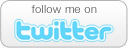How to Remove Spyware From Your PC
- Comments: 1
- Written on: April 10th, 2009
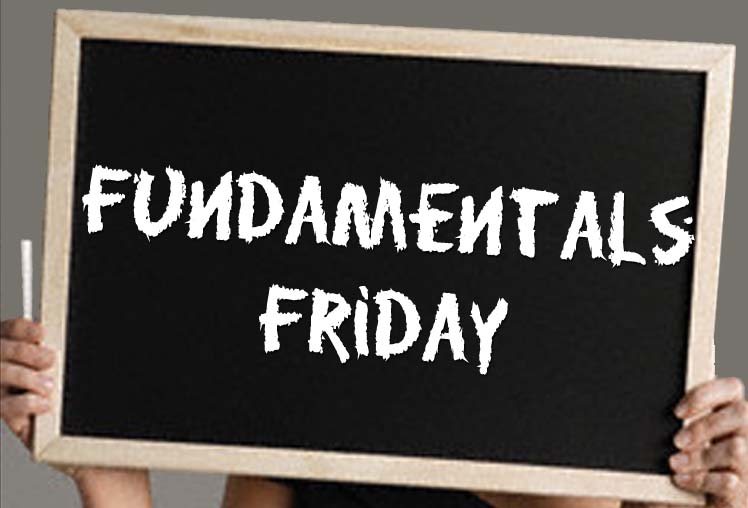 At this very moment the latest spyware threat may be silently slicing through your computer’s anti-virus defenses, infecting your PC with pop-up ads or monitoring programs designed to steal your passwords and other sensitive information.
At this very moment the latest spyware threat may be silently slicing through your computer’s anti-virus defenses, infecting your PC with pop-up ads or monitoring programs designed to steal your passwords and other sensitive information.
With thousands of spyware threats on the web, it is important that you know how to detect and remove these pests from your PC. Over the past few years spyware removal has gone from a technical nightmare to a simple, automated process thanks to the multitude of anti-spyware security applications in the marketplace today.
But before you decide to purchase an off-the-shelf product to secure your PC, you might be surprised to know that there are some free, easy-to-use programs available on the Internet that will remove these pests from your computer.
While there are many programs available to remove spyware with ease, there are two applications in particular that stand out in the crowd as safe, secure programs to clean any hidden spyware from your PC.
Lavasoft’s Ad-Aware (www.lavasoft.com) and Spybot Search and Destroy (www.spybot.info) are both excellent, free applications for removing spyware from your PC. While each application accomplishes similar goals, they are slightly different in how they update, scan for threats, and remove them. This article will show you step-by-step how to install each application and use it to remove any spyware that may be sneaking around on your hard drive.
Lavasoft’s Ad-Aware
More than 231 million users have downloaded Lavasoft’s free Ad-Aware anti-spyware program to clean spyware from their PCs. Ad-Aware runs on all versions of Windows from Windows 98 through Windows Vista Ultimate. It is also completely compatible with all major anti-virus applications and can be used in conjunction with other spyware programs you might be using.
You can download Ad-Aware free of charge by visiting www.lavasoft.com and clicking on the download link. You will then be redirected to www.download.com to obtain the free download.
Once you have downloaded the installation file to your computer, open it to begin the installation process. The installation wizard is fairly straight forward, requiring you to accept the terms of use before you continue. When you reach the final installation screen and click the finish button, the Ad-Aware help file will open, an update will automatically occur (if you are connected to the Internet) and then a system scan will begin.
The time required for the full system scan will vary based on the size of your hard drive and the number of files stored on it. Once the scan completes, you will have the opportunity to click the “next” button to see what Ad-Aware found on your computer.
The scan results screen is by far the most complicated screen in Ad-Aware. Each infection that was found on your computer has an associated checkbox to its left. The results screen allows you to check which items to remove and which to leave alone. All check boxes are blank by default, but we recommend that novice users check all of the boxes in order to remove all existing threats detected during the scan.
Once you have checked the items that you want to have removed from your computer, you can left click “Next” to begin the automated removal process. Ad-Aware will begin removing the infections and will display a progress bar to indicate how much work remains to clean your PC.
After the progress bar reaches 100%, you will either be returned to the original Ad-Aware “start a scan” screen or you may receive a dialogue box informing you that some infections could not be removed. The box will ask you if you would like these infections removed the next time your PC is rebooted. We recommend you select yes, and then immediately reboot your PC.
After you reboot, Ad-Aware will load automatically and you will need to run another full scan. The process you went through with the first scan repeats, and a new results screen is displayed. Since nothing but Ad-Aware is running on your computer, the program should be able to remove the majority of stubborn infections. After the removal is complete and you exit the Ad-Aware program, your system will continue to boot normally.
The free version of the Ad-Aware does not offer real time protection, so spyware threats are removed only when you run a manual scan. Lavasoft has a commercial version of Ad-Aware that does offer real-time detection and removal available on their website starting at $26.95.
Spybot Search and Destroy
Spybot Search and Destroy (www.spybot.info) is a pioneer in the anti-spyware field. Although their free software has fewer downloads than Ad-Aware, it does have a different interface that some users may find slightly easier to use.
While Spybot Search and Destroy runs on all versions of Windows from Windows 98 through Windows Vista Ultimate, users installing Norton Antivirus may be asked to remove Spybot citing compatibility issues. Our tests indicated that reinstalling Spybot after installing Norton Antivirus had no ill effects on either application.
Spybot also has a wizard interface that makes installing and configuring the application easy for first time users. After you download the installation file form the Spybot website and run it, you will see the familiar “next” buttons. You will be required to accept the terms of use, and then the installation will continue.
Once the installation completes, Spybot should automatically open to its configuration wizard. This wizard will allow you to back up your Windows registry, check for and download updates, and install them.
With any anti-spyware application the updates are the most important single component in your protection. We strongly recommend that you do not skip the update download process.
After you have made your registry backup and click “next,” you can click on the “Check for Updates” box in the configuration wizard. A new Spybot window will appear showing you the latest updates available for download. The Spybot updates interface is more complex than the Ad-Aware interface, so it is important that you check each box to the left of each update to ensure you have everything you need to complete a scan of you PC. After checking all of the boxes, click on the Download Updates button to retrieve the updates.
After the updates have downloaded and installed successfully, click the “finish” button to automatically launch Spybot Search and Destroy. When the program launched, left click on the “Check for Problems” button and the scan will begin. Items that are discovered will appear in red in the results window as the scan progresses.
It has been our experience that Spybot scans complete more quickly than Ad-Aware scans, primarily because Ad-Aware scans the entire hard drive by default, and Spybot Search and Destroy elects to scan the common places Spyware hangs out in your computer by default.
Once the scan is complete, you will able to remove the items that Spybot Search and Destroy discovered. Unlike Ad-Aware, items in Spybot are automatically checked for you, so you do not have to check each item to select it for removal. Simply click the “Fix Selected Problems” button to remove the detected spyware from your PC.
As with Ad-Aware, there will be times that Spybot Search and Destroy is unable to remove a particular infection without rebooting the computer first. If you receive a message about the need to remove an item after reboot, click yes and reboot your computer.
Spybot will load before anything else does and will automatically initiate a scan. When the scan completes, simply click the “Fix Selected Problems” button to repair the infection.
Spybot is a 100% free program, and there are no commercial versions available that offer increased functionality. With that said, the makers of Spybot accept donations from satisfied customers on their website and encourage you to “pay what you think the program is worth.” There is no real-time protection available in Spybot Search and Destroy.
Other Newcomers:
Schrock Innovations has been making use of two newcomers to the spyware removal industry – Super Antispyware and Malwarebytes.
Some advanced spyware infections are now detecting and disabling the more mainstream removal programs like Ad-Aware. Using one of these new (and completely free) applications can free your computer so other more mainstream applications can run.
With tens of thousands of existing spyware infections on the web today and new ones popping up by the hour, it is more important than ever that you take the steps necessary to protect your PC against online assaults.
Luckily, free tools like Ad-Aware and Spybot Search and Destroy are there to offer affordable protection that effectively removes almost all spyware infections with little or no technical knowledge required.
- If you liked this post, subscribe to my feed!
- Comments: 1